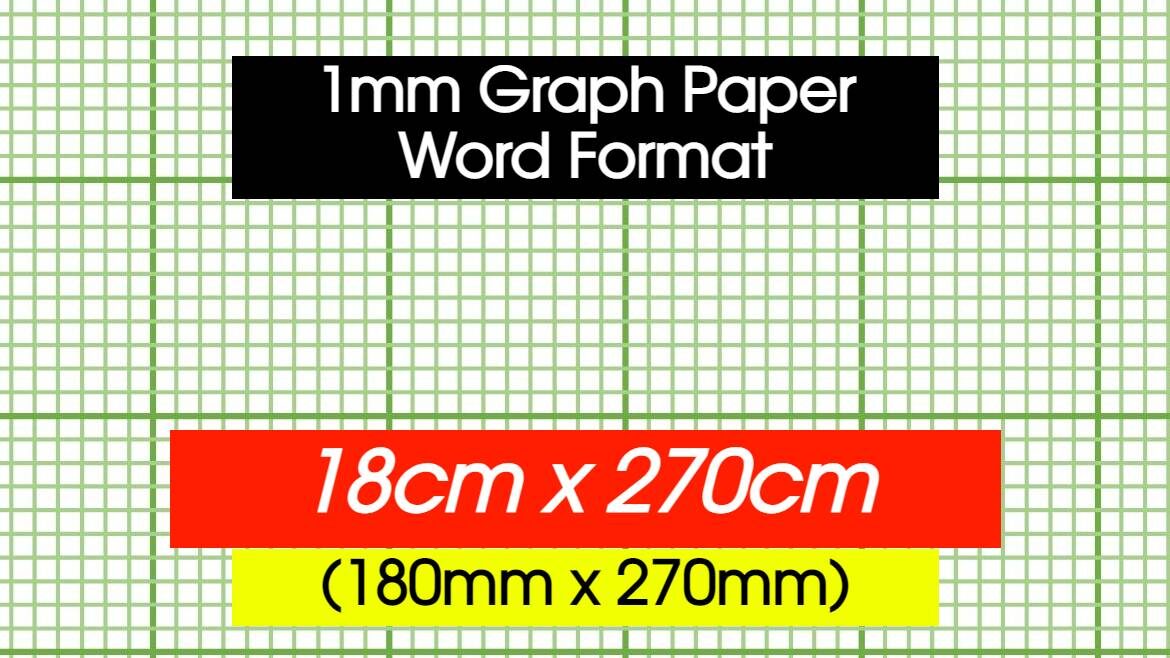1mm Graph Paper – 1mm Graph Sheet Template Word File
This 1mm Graph Paper Word Template is created in Microsoft Word. This 1mm Graph Sheet is 18cm x 27cm (180mm x 270mm) in dimension. This is created with lines only and is in absolute size. I have used word VBA and advanced line techniques to create this Graph Paper and this is a perfect example of practicle use of VBA in action. I have used for next loop to make duplicates of the lines. I have given the code for your convinience but to learn how to practically use it then you must watch the video tutorial below.
If you want to learn how to make 1mm Graph Paper in word you could watch the video tutorial below. Please take a little time to visit my channel and support me by subscribing to my channel besides downloading the file.
If you have any doubts you may contact me through my email id or visit my YouTube channel by clicking on the video below and leave you quiries in the comments. I shall always be happy to help you with everyday Microsoft Word requirements.
Available formats: Microsoft Word format
Available colors: Green, Red, Blue
The files are absolutely free to download. You can enter your email id and do a free purchase checkout.
To check the preview watch the below video. If you want to learn how to make this for free yourself then you can watch the below step by step Microsoft Word tutorial video. Also visit my youtube channel for more MS Word tutorials.
Click here to explore more Microsoft Word Templates. I thank you all for visiting my website!
Codes used for creating 180 vertical lines
The below code is used to create 180 copies of a selected vertical line.
Sub hbn_V_Line() ' ' hbn_V_Line Macro ' ' ActiveDocument.Shapes.AddConnector(msoConnectorStraight, 99.35, 68#, 0#, 64.35).Select Selection.ShapeRange.Line.ForeColor.RGB = RGB(146, 208, 80) Selection.ShapeRange.Line.Weight = 0.5 For hbn = 1 To 180 Selection.ShapeRange.Duplicate.Select Next hbn ActiveDocument.Shapes.SelectAll End Sub
The below code is used to change the line thickness and line color of every 10th line in a group of selected lines (vertical lines).
Sub hbn_V_Line_Every10th() ' ' hbn_V_Line Macro ' ' For hbn = 1 To 180 Step 10 ActiveDocument.Shapes.Item(hbn).Select Selection.ShapeRange.Line.ForeColor.ObjectThemeColor = wdThemeColorAccent6 Selection.ShapeRange.Line.Weight = 0.75 Next hbn ActiveDocument.Shapes.SelectAll End Sub
The below code is used to select all lines on a document programmatically.
Sub selectallitems() ActiveDocument.Shapes.SelectAll End Sub
The below code is used to create 180 copies of a selected vertical line.
Codes used for creating 270 vertical lines
The below code is used to create 270 copies of a selected horizontal line. (Please note that these code below need to be run in the second file)
Sub Doc2_hbn_H_Line() ' ' hbn_V_Line Macro ' ' ActiveDocument.Shapes.AddConnector(msoConnectorStraight, 107.6, 19.35, _ 56.7, 0#).Select Selection.ShapeRange.Line.ForeColor.RGB = RGB(146, 208, 80) Selection.ShapeRange.Line.Weight = 0.5 For hbn = 1 To 270 Selection.ShapeRange.Duplicate.Select Next hbn ActiveDocument.Shapes.SelectAll End Sub
The below code is used to change the line thickness and line color of every 10th line in a group of selected lines (horizontal lines).
Sub Doc2_hbn_V_Line_Every10th() ' ' hbn_V_Line Macro ' ' For hbn = 1 To 270 Step 10 ActiveDocument.Shapes.Item(hbn).Select Selection.ShapeRange.Line.ForeColor.ObjectThemeColor = wdThemeColorAccent6 Selection.ShapeRange.Line.Weight = 0.75 Next hbn ActiveDocument.Shapes.SelectAll End Sub
The below code is used to select all lines on a document programmatically in the second file.
Sub Doc2_selectallitems() ActiveDocument.Shapes.SelectAll End Sub
Dear code geeks please go through my video for a complete understanding of this tutorial.
- Manual Floor Plan Creation: A Step-by-Step Tutorial - April 3, 2025
- Decoding the Corel DRAW Price: Your 2025 Buying Guide - March 25, 2025
- Tinkercad Floor Plan Tutorial – Creating a Scaled 2D Floor Plan in Tinkercad - March 13, 2025