Best Examples to Create Order Form in WordPress using WPForms Plugin
How to create order form in WordPress? Order Forms are simple and a great way to collect payments online. Your clients often look for easy, time saving and user friendly payment options. They also want to make sure that the payment methods are safe.
There are many ways to create online order forms for your website. If your website is built using WordPress CMS then probably you need a good plugin to create online order forms.
When it comes to building an online form using WordPress plugins its always a good choice to use popular and properly coded plugins.
Now the question is how to figure out a perfect plugin among thousands of WordPress plugins. Well I have a simple and straight forward answer: “YOU SHOULD GO FOR WPFORMS plugin”
With more than 3+ Million active installations and 5 star ratings as on the year 2020 WPForms Pro stands tall among other WordPress form builders.
The best thing about WPFoms Pro is that it is surprisingly very user friendly, quick and easy to use. Its properly coded as per WordPress standards and is a light weight plugin which is gentle on website as well. WPForms Pro is made to suit all your form requirements and comes with pre-built form templates for all kinds of businesses.
Last but not the least, WPForms provides for easy integration options with payment gateways such as Paypal and Stripe. You hardly have to waste your precious time.
Well! In this tutorial is more focused on WPForms Pro version and I’ll be showing you the different ways and options to create online order forms for your website. So before we could start, Please have a look at the prerequisites below:
Prerequisites:
- WPForms Pro WordPress Plugin needs to be installed and activated.
-
Form Templates Pack Addon needs to be installed and activated.
-
PayPal Standard or Stripe Addon needs to be installed and activated.
I recommend you to watch the following video tutorial for a complete understanding:
Follow these steps to install and activate the addons: Go to WPForms from the dashboard ⇨ Click on addons ⇨ Then click on install addon ⇨ And then click on activate. (There are plenty of addons that comes with WPForms. For this tutorial, installation and activation of Templates Pack Addon, PayPal Addon and Stripe Addon are sufficient)
Refer the images below:
click here to Subscribe WPForms Plugin Now
WPForms – The Best WordPress Plugin to create Order Form in WordPress
After a lot of workaround I found WPForms plugin to be the best plugin to create order form in WordPress. WPForms offers sophisticated drag and drop form builder with which you can easily create contact forms, survey forms, order forms and many other online forms. Also WPForms comes with tons of pre-built premium form templates to suite your needs.
Learn more about WPForms from the video tutorials below:
click here to Subscribe WPForms Plugin Now
Using the default Billing / Order forms
Step 1: Go to WPForms from the WordPress dashboard and then click on Add New as shown in the image below:
Type a name for your order form and click on Billing / Order form as shown in the picture below:
If you have installed and activated additional Form Templates Pack Addon then you should see more other form templates as shown in the image below:
Below are some of the best examples of WPForms premium order form templates you might be interested in:
- Avon Order Form
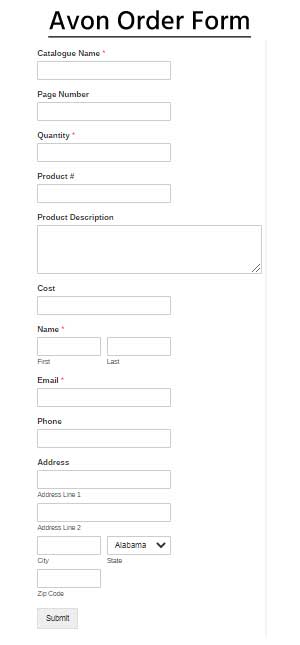
- Gift Card Order Form
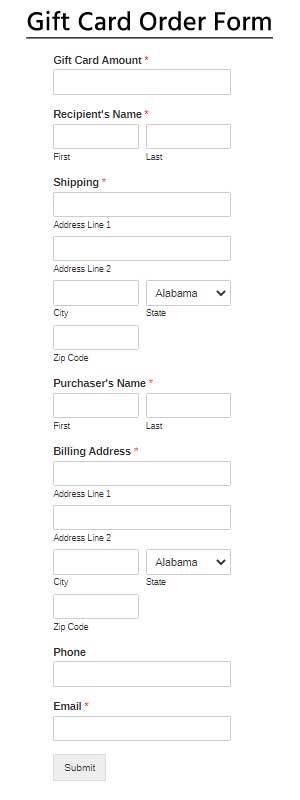
- Girl Scout Cookie Order Form

- Takeout Order Form
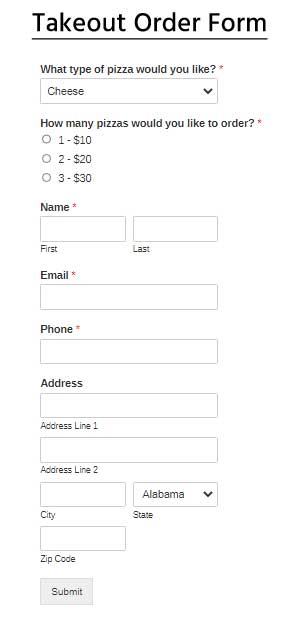
- T-Shirt Order Form

- Work Order Request Form

You could see the preview of the above templates in this tutorial video as well:
click here to Subscribe WPForms Plugin Now
Off Topic but few other WPForms form templates you might be interested in:
If you want to create a simple donation form, link it with paypal or stripe and embed it on your website then you should watch this tutorial video below:
You might also create your own customized order forms using WPForms drag and drop form builder
To create order form from scratch: Go to WPForms from the dashboard ⇨ Then Click on Add New ⇨ Then type a name for the Form Name ⇨ Then click on Blank Form ⇨ Then drag the fields as required ⇨ Setup payments settings by clicking on payments ⇨ And then click on save.
To Embed the form: Click on embed to copy the shortcode ⇨ Then go to the page, post or sidebar widget and paste the copied shortcode and publish or save the settings.
click here to Subscribe WPForms Plugin Now
I strongly recommend that you watch the following video tutorial for step by step instructions and complete understanding:
Conclusion:
Online business nowadays need faster interaction between the client and the website. The website also needs to have a secured payment gateway systems. In case if your website is not a complete eCommerce site and only few pages or sections need payment options then you should consider using online order forms.
You could also add simple donation forms and integrate it with Paypal or stripe to receive donation on your website. So you don’t really need any other 3rd party plugin for Paypal or stripe integration. The integration process is also very simple and user friendly. Ultimately WPforms is your one stop solution for all you WordPress Form needs, whether it be a contact form, order form, donation form, survey form or any other form.
Final Words: WPForms is my recommended plugin for your WordPress sites. If not already subscribed please click on the link below to subscribe WPForms.
Click here to subscribe WPForms.
Thank you for passing by this tutorial. See you all with another interesting and useful tutorial soon. Keep visiting hbninfotech.com for more such tutorials.
- MS Word Shortcut Keys PDF - October 13, 2024
- What is MS Word and its Features PDF - October 10, 2024
- 10 Free Word Templates for Every Need - October 10, 2024

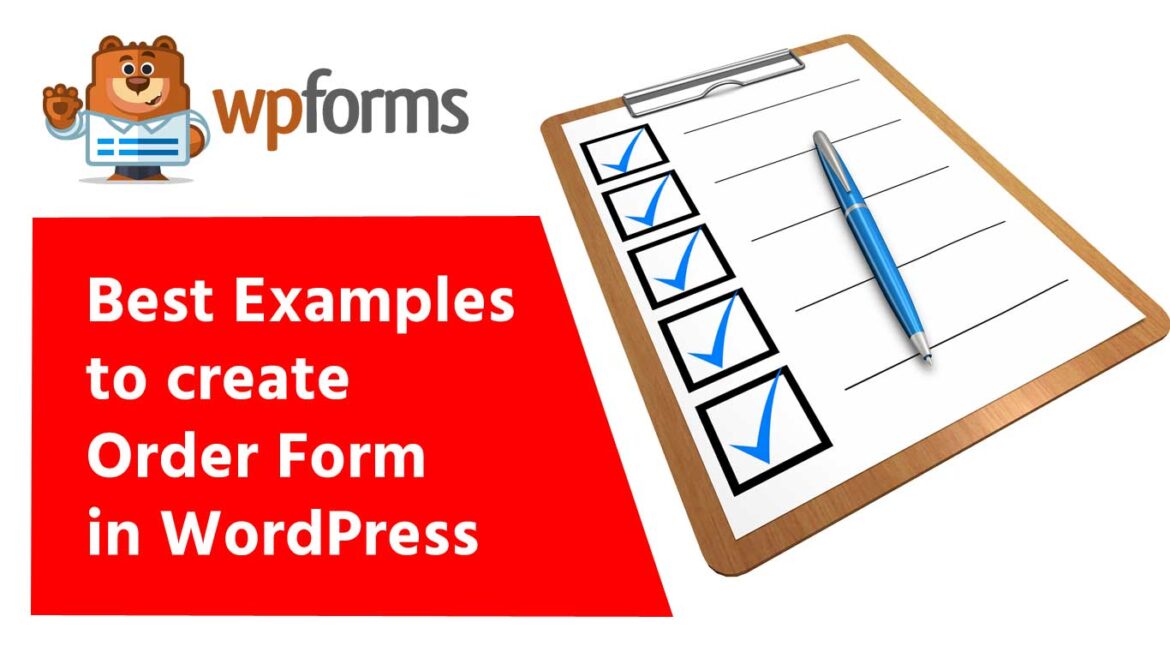

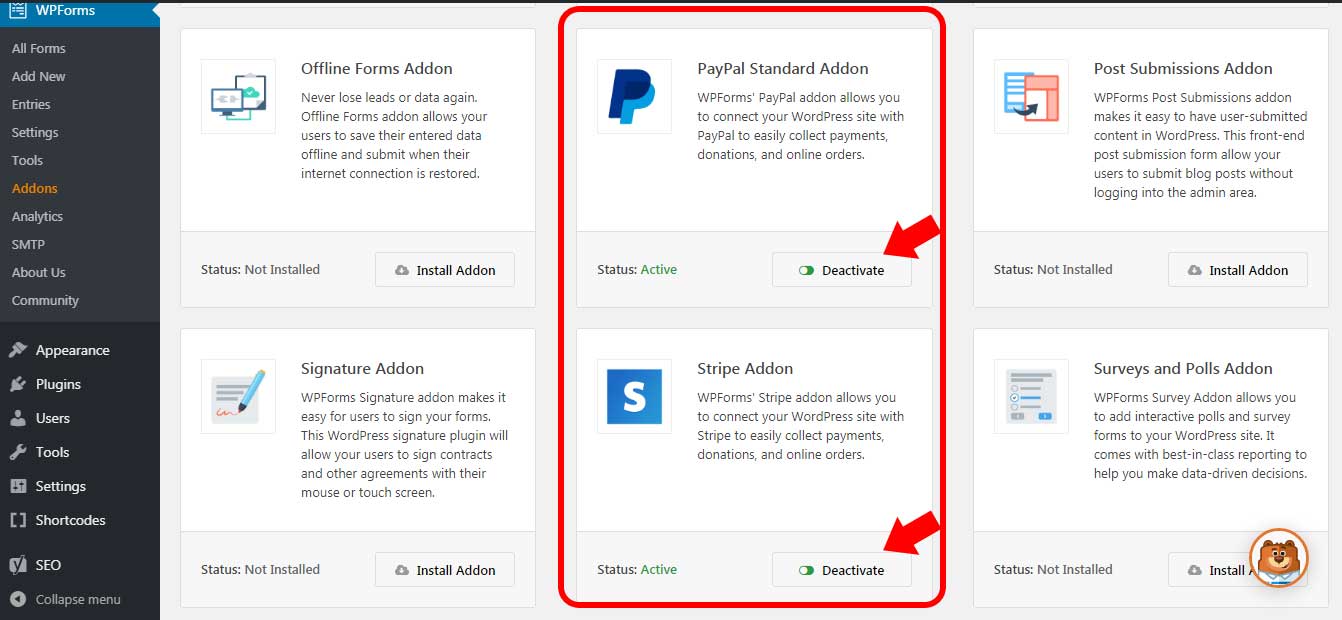
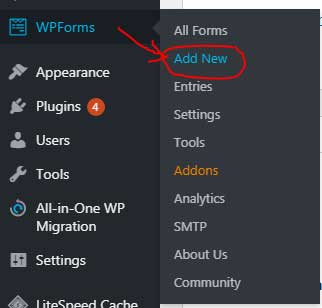
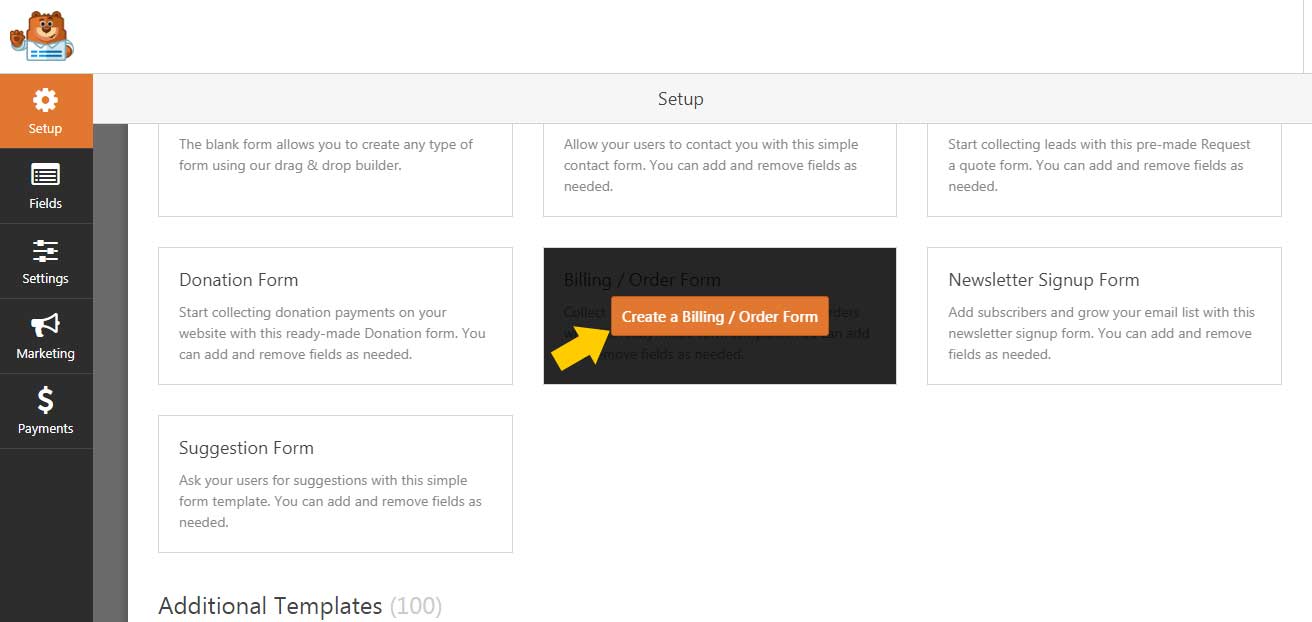
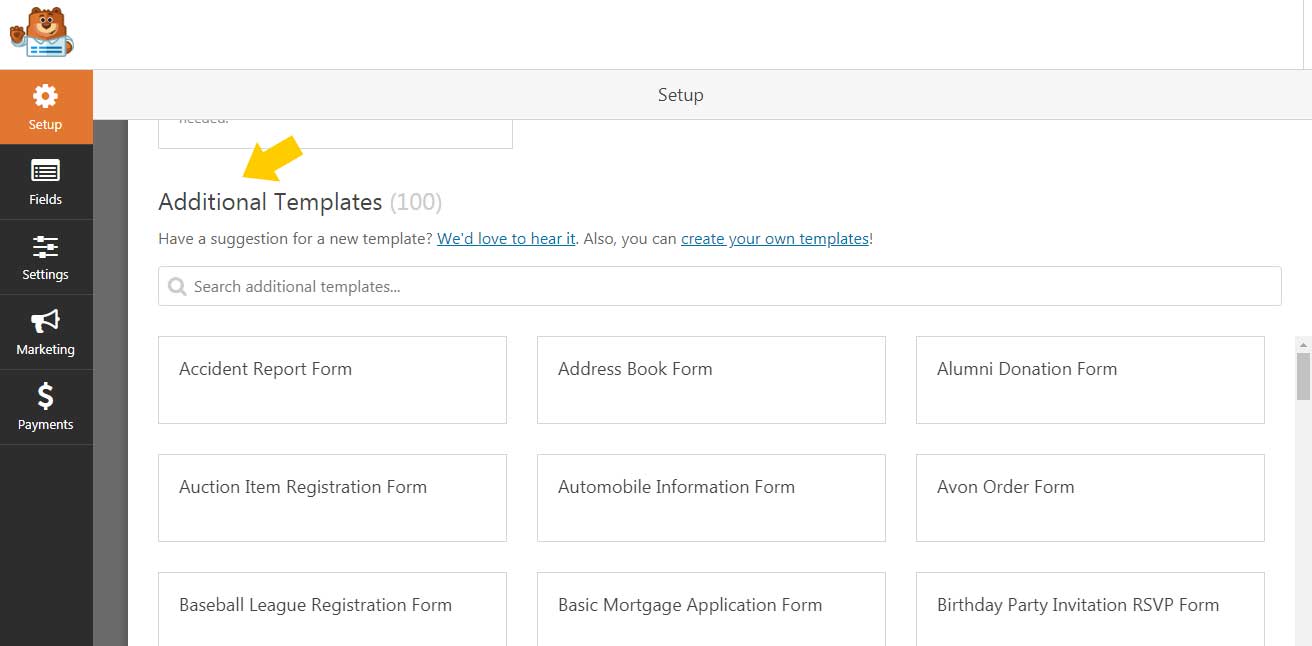

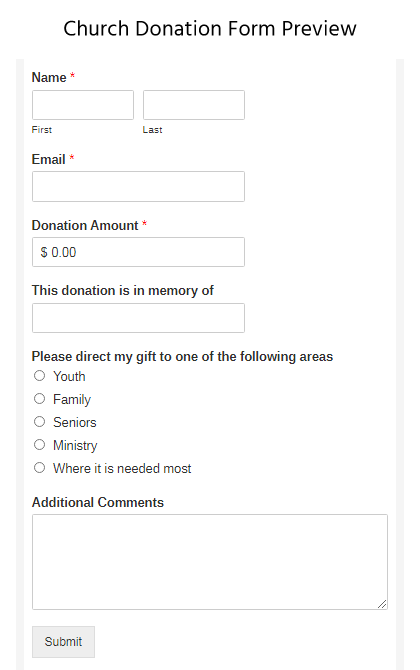


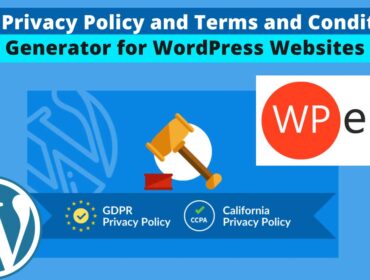

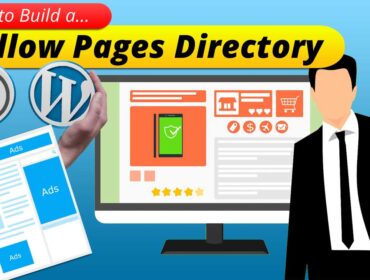
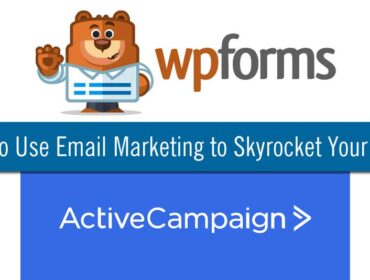
Thank you for describing this topic in such amazing way.
It is fantastic blog. The writing skills are wonderful.
The article is very nice. Keep going.