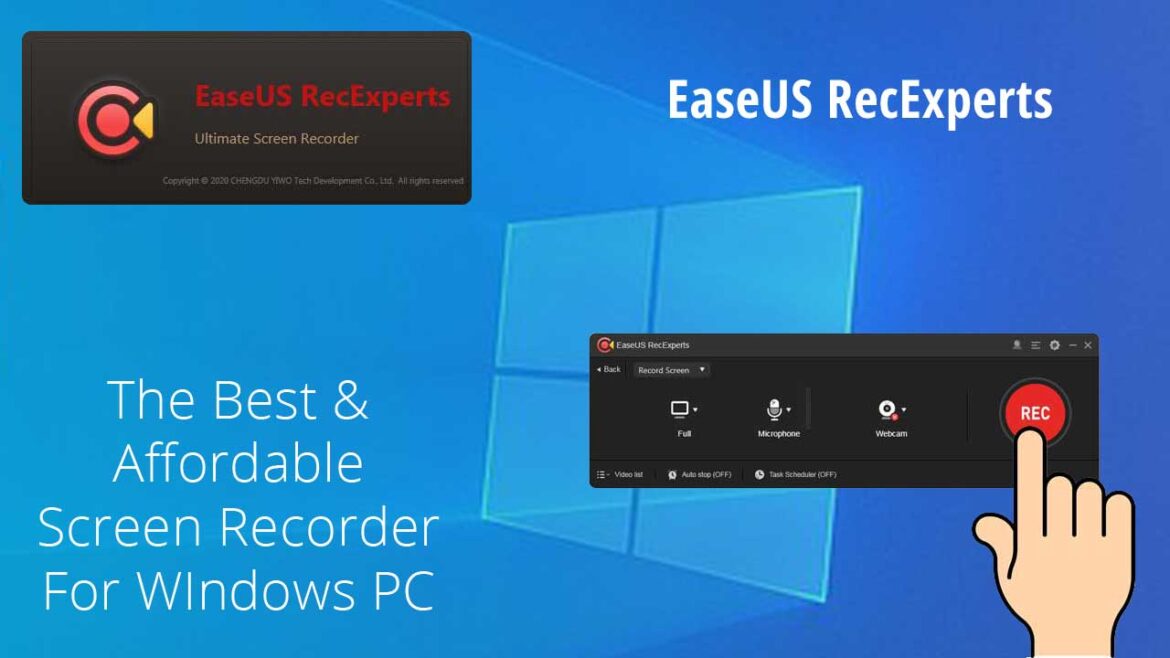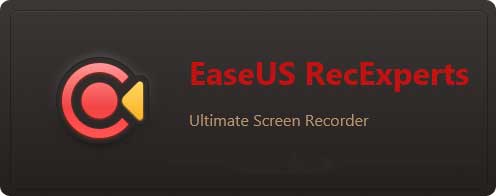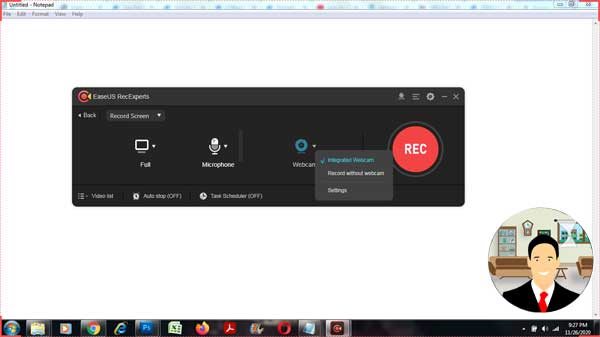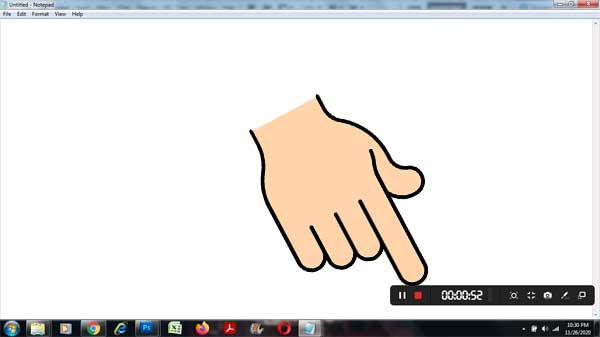Best Paid Screen Recorder for PC | EaseUS RecExperts The Best Affordable Screen Recorder
Are you looking for the best paid screen recorder for PC? Are you looking for the best screen recorder for YouTube videos? Are you looking for a lightweight screen recorder? Are you looking for the best cheap screen recording software? Are you looking for an easy to use screen recorder for PC? Then browse no further, here is the answer to all your questions!
There are very less software that possesses all of these qualities! Well! I would like to introduce EaseUS RecExperts the best, affordable, lightweight and easy to use screen recorder for PC users.
Who needs a screen recording software?
“1 single Picture or image is worth thousands of words” and “1 single Video is worth thousands of images”. From these words its clear that videos are the best means to convey, convince and make people understand something very easily.
Screen recording software is commonly used by almost everyone today. The forbidden question is Who doesn’t need it? Whether you are an Employer or an Office Staff, Educator or a Student, YouTuber or a Video Gamer you need a good screen recorder with best capabilities.
While Educators use screen recorders to record tutorials and lessons, students on the other hand will have the need to capture the lecture for future reference.
Since there is growing trend for work from home today there is a need to share screens, send screenshots, record an online meeting, screen record video calls etc and more. A good screen recorder comes handy in these situations.
Last but not the least video gamers surely need screen recorders to record and share their game plays on social media especially on YouTube, Vimeo and Twitch. They may also earn money for sharing their game play videos on these platforms.
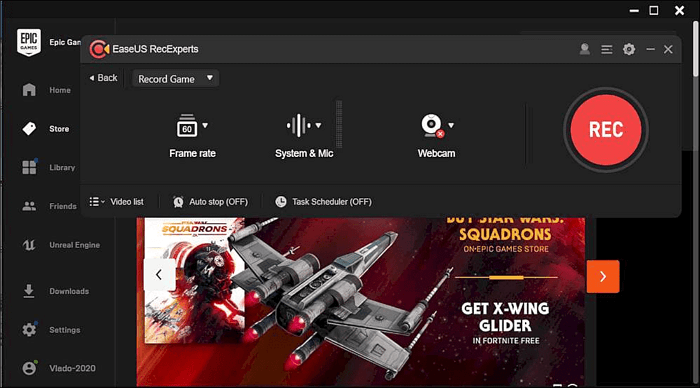
So which is the best screen recorder software?
I would call a screen recorder software “The Best Screen Recorder Software” under the following conditions:
- It needs to be easy to learn and use.
- It needs to be light weight and shouldn’t demand for expensive operating system and hardware.
- It should have most of the tools commonly required.
- It should allow exporting to multiple file formats and HD quality.
EaseUS RecExperts “The Best Premium Screen Recorder Software”
EaseUS RecExperts is by far very simple and yet very intuitive Windows screen recorder software that anyone can use for their personal work and projects.
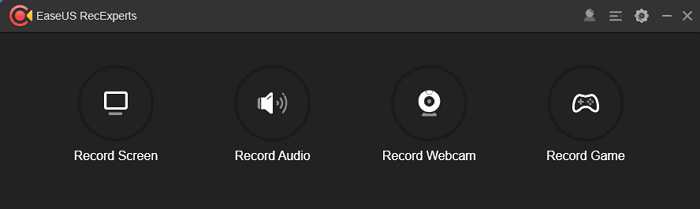
Salient Features of EaseUS RecExperts
- Screen record full screen of your PC
- Screen record specific app or window or any specific area
- Screen record webcam
- Screen record voice narration and sounds with your microphone
- Take a screenshot
- Annotate and highlight your videos with arrows, lines, texts and images at the time of recording
- Screen record both video and audio together
- Screen record game plays and online games
- High quality output even you can create 4K UHD resolution videos
- Schedule screen recording and multiple tasks. For example you can make the screen recorder to start the screen recording process automatically at a future time.
- Allows video editing such as trimming and adding watermark etc.
- Allows exporting videos to file formats such as WMV, AVI, FLV, MOV, ASF, MP4 etc
- Share or upload videos directly to your Google Drive, Dropbox , YouTube, Vimeo etc
- Allows audio enhancement such as Noise reduction
- Zoom function while recording your videos
- Lock the recording area
- Spotlight recording facility
- Most affordable: Plans start at $19.95
- Free tech support
- Possible to create simple video intros and outros
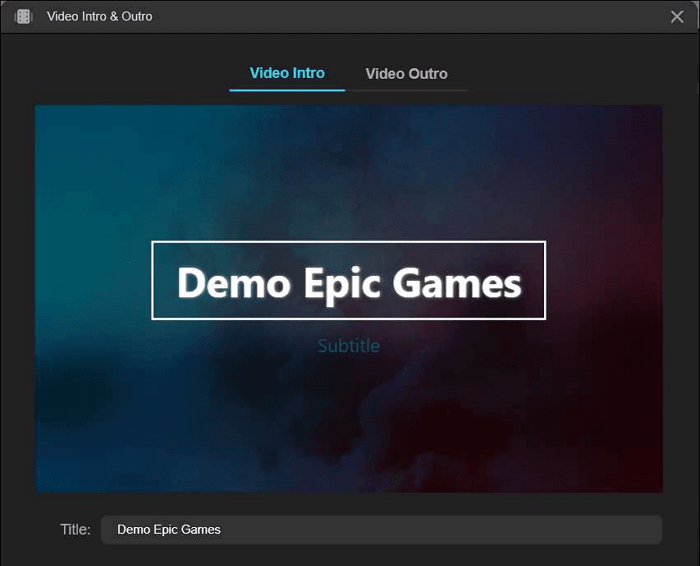
Is EaseUS RecExperts Free or Paid?
EaseUS RecExperts offers a free trial that has some limitations such as:
- You can record only for 2 minutes
- You cannot remove watermark
- Limited video editing functionalities
With the premium version of EaseUS RecExperts you can do more as discussed above. To Buy EaseUS RecExperts at best deals and offers click here.
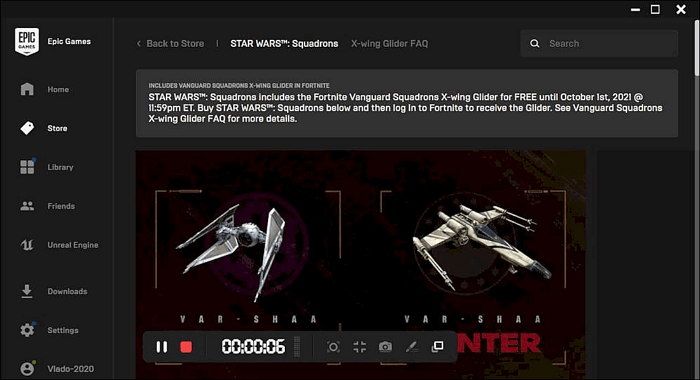
What is the minimum requirements to run EaseUS RecExperts?
EaseUS RecExperts runs on windows platform and it requires Windows 7 or 8.1 or 10 versions of windows.
How do you do the screen recording with EaseUS RecExperts?
Start EaseUS RecExperts from the start menu or by double clicking the shortcut menu on your desktop. Once its launched you should see a panel with four options as shown in the image below:
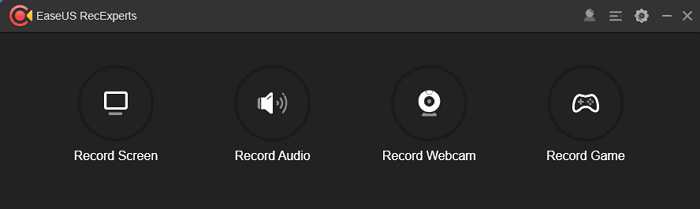
Depending on your requirement you can select an option. For example click on Record Game to start recording a game play. Similarly you can screen record your webcam activity. Now if you want to screen capture your PC screen then click on Record Screen button. This action will take you to the next step as shown:
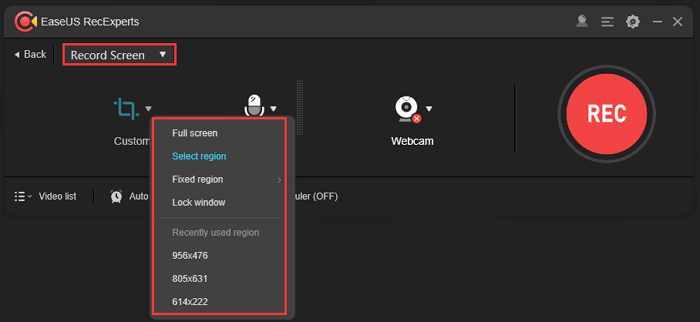
Now at this stage you can select the screen size whether full screen, a predefined size or you can also draw a custom area. If you have a webcam integrated with your PC or Laptop, you can screen record your desktop and webcam combined together. If you want to do that just click on Webcam and select Integrated Webcam as shown:
Initially the webcam position is situated at the bottom left screen. You can change the position by clicking on settings. Here you can choose a particular webcam (if you have multiple webcams), resolution, position (whether bottom right or top right etc) and the shape (whether you want your webcam area to appear in a circular shape or a square shape). Once you are done with the settings click on the OK button.
Next thing you would want to do is to select the microphone if you want to do the screen capture along with the audio. You may choose to record without audio as well.
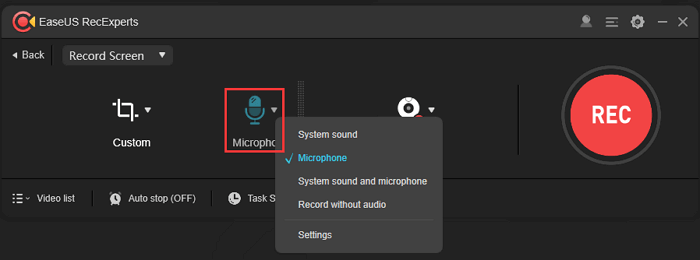
You can record the system sound or both system sound and microphone together. Now at this point clicking on the settings will display a dialog box as shown below where you can control the volume, cancel noise and boost the audio quality for microphone.
Now that you have done some basic settings click on the start button to start the recording process as shown:
As just as you click the start button your recording process will start after a 3 seconds count down as shown:
To stop the recording process hover the mouse on a small vertical bar located at the bottom right as shown below:
As soon as you hover on the vertical bar a small horizontal bar slides as shown below:
Now click on the stop button to stop the screen recording process. You can see a list of recorded videos by clicking on the Videos list as shown below:
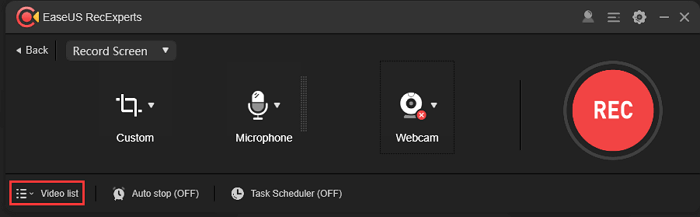
Now you should be able to see the recorded videos list where you have options to preview, share, edit and open the folder that contains the video. Refer the image below:
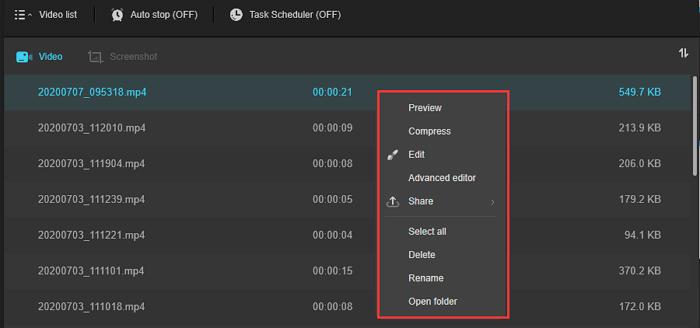
I hope this article on Best Paid Screen Recorder for PC is helpful. To Buy EaseUS RecExperts at best deals and offers click here.
- MS Word Shortcut Keys PDF - October 13, 2024
- What is MS Word and its Features PDF - October 10, 2024
- 10 Free Word Templates for Every Need - October 10, 2024