Contact Form 7 Not Working Mystery Resolved…
I came across many questions regarding contact form 7 such as Why contact form 7 not working? Why contact form 7 not sending email? Why contact form 7 not submitting? etc and made up my mind to find the solution.
I have clearly specified all the steps in this video.
Well! there could be many reasons…even i faced the same problem for several days and I could not recognize the problem…???
But i never wanted to loose my hope for this great plugin…
I kept experimenting…
And finally arrived at conclusion…
And with a joy i can say this technique works
Here we go…There are few things which are unnoticed by many wordpress users…
I recommend that you check few things before blaming contact form 7
Please follow the steps carefully
Do not skip any of the steps and please make sure u carefully did as mentioned…else it would be difficult figuring the mistakes you do…and reasons CF7 didn’t work
1. Frist check the wordpress version installed.
This could be done so by clicking on the dashboard in your admin panel
see…
2. check the compatibility during installation.
see how to check that…
if the plugin is uncompatible…it might not work
if you wordpress version is old then u need to install old version of CF7
3. install exactly the same version of contact form 7
say for example your wordpress version is WordPress 4.0.1 then install 4.0.1 of contact form 7
You can download different versions of contact form 7 at https://wordpress.org/plugins/contact-form-7/developers/
see…
Download it to ur system, upload plugin and activate it
4. Now the next thing… sometimes the problem is due to your domain or hosting provider in which you have setup the email accounts.
No worries…Just login to your domain / hosting provider who provides you email service.
Create email ids like
info@example.com in your cpanel
in my case i created
info@hbninfotech.com
see…
5. In the mail configuration section of the contact form 7…locate the from field…you could find similar thing like:
[your-name] <admin@example.com>
see…
Just replace <admin@example.com> with your id created in my case i replaced like [your-name] <info@hbninfotech.com>
Leave other settings as it is and save the settings. (I recommend you don’t change anything else before testing as it will be very difficult to figure out the mistake u did and this
technique did not work.
After testing and u r successful… sending messages, u can proceed creating the fields and settings as you like.
Now test sending message…
Be patient…sometimes it takes a minute or two…depending on your email service provider.
Check you inbox…i am sure that u got the message.
Hope this helps… and the mystery of contact form 7 not working is resolved.
Please watch the video for more clear instructions
- MS Word Shortcut Keys PDF - October 13, 2024
- What is MS Word and its Features PDF - October 10, 2024
- 10 Free Word Templates for Every Need - October 10, 2024

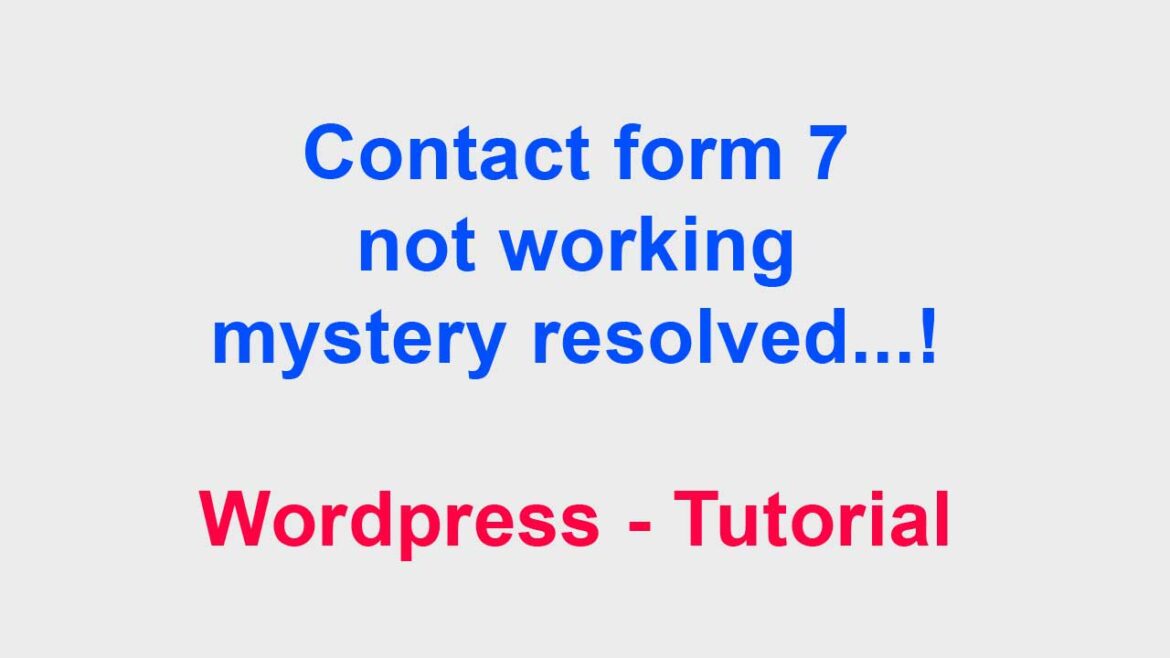


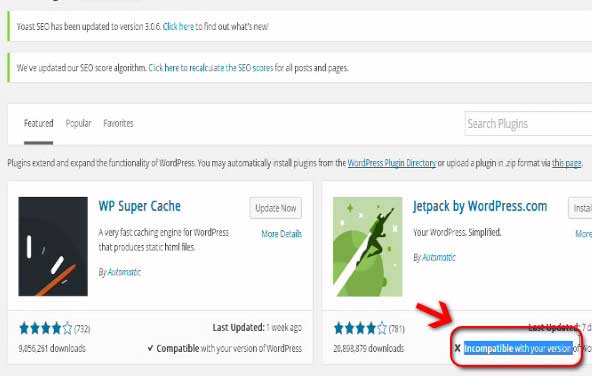
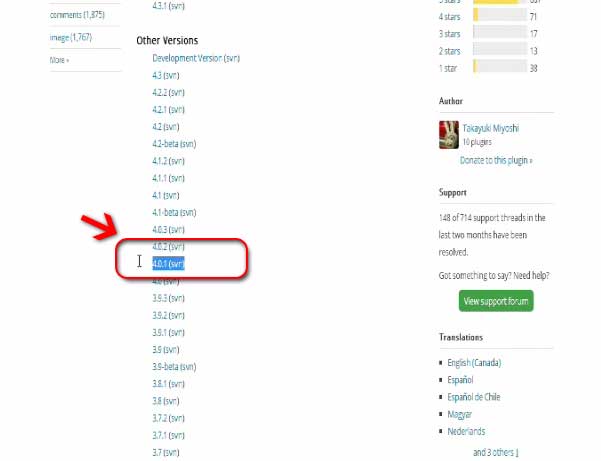


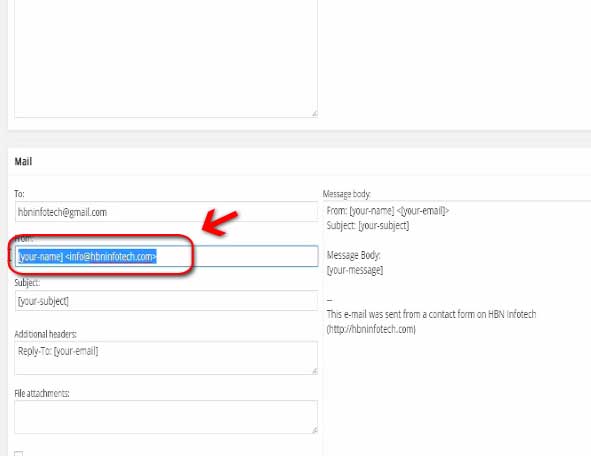



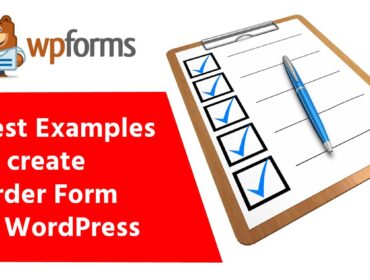
good tutorial
Great! I think I got the answer. But only one thing no audio narration in the video. Without that its really very tiresome going through the video.
Is it okay if we feature your site in our next email newsletter? It’s a perfect fit for a piece we’re doing and I think our audience would find some of the content on your site super useful.
I know you’re probably busy, so just a simple yes or no would suffice.
Many Thanks,
Sure
I just wanted to followup on the request I submitted through your contact form a couple weeks ago. I pasted it below for your reference.
Is it okay if we feature your site in our next email newsletter? It’s a perfect fit for a piece we’re doing and I think our audience would find some of the content on your site super useful.
I know you’re probably busy, so just a simple yes or no would suffice.
Many Thanks,
Hi Sorry for the late reply. I have gone through your website: https://www.courseduck.com/ Sure go ahead add my website to your website.