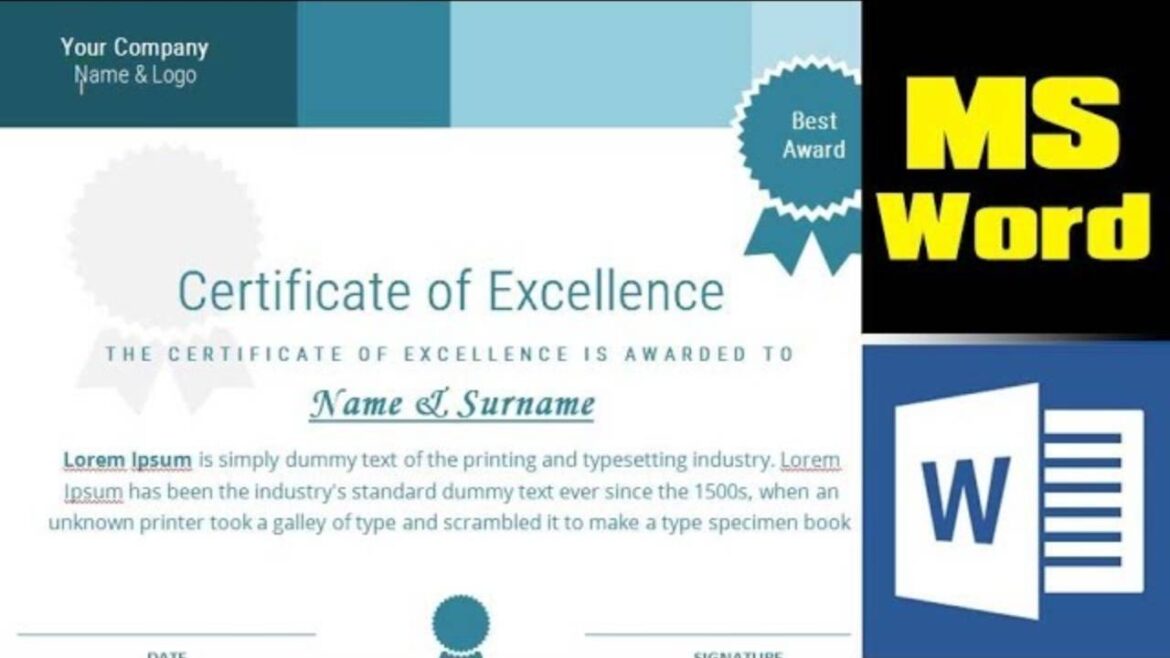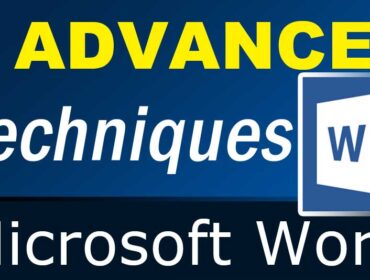How to Design a Certificate in MS Word?
It can be hard for some people to believe what a person has achieved in life for varying reasons, but rest assured it is believable when potent evidence becomes presented. Every award or achievement earned probably got forgotten unless official documents recognize those factors. Such recognition can be proven with the help of certification to attest or back up the claims for being true. However, one might not recognize a document as a certificate with a poor design. Anyone who has not designed this document can slowly master the basics by being introduced to how to design a certificate in MS Word.
What Is a Certificate?
Certificates refer to documents that recognize confirmation about specific data. The sheet may certify about birth information, graduation, individual participation, and the like. Particular requirements for employment may require some information from certificates anyway, so these documents are essential to be correct. Incorrect information from certificates already turn null and may not be respected any more. Thus, making the certificate right is highly crucial.
Certification and attestation are relatable for both involving evidence. When someone finishes through college, the certificate will prove that a person graduated. If asked for proof about graduating, then it will turn easy by showing the document. No one should underestimate such documents because others might think one has not completed a specific program yet without it.
What Are the Benefits of a Certificate?
- Boosts Credibility
As people see someone who graduates or completes a program, it will automatically create a good impression. Certificates can help boost that competitive advantage while trying to apply for work because of completing special services. Moreover, having a credible background can lead to better self-esteem as achievements are worth being proud of.
- Serves as Documentation
Certification is significant for reference or documentation, especially when someone needs to look back at particular details found in the certificate. Prepare that document for emergencies like when someone asks for proof about certification matters. The best part is how there are downloadable certificate forms, too, so a printed material is not the only certificate considered valid. Soft copies are legitimate as well.
- Informs Effectively
There is a variety of information to find among certificates and most of which answer the 5 Ws. For example, it will finally be easy to know who got recognized, and when it happened because the name and date shall be present in such a form. Presenting effective information must happen, or the certificate could be deemed questionable.
How to Design a Certificate in MS Word?
Designing a standard certificate may seem like a challenging process, but rest assured that it is not that difficult. There are easy steps that help guide anyone in making the best possible certificate through MS Word. The steps are as follows:
Step 1. Plan the Content
It is wrong to immediately design without knowing what information and content to put on the form. Planning will decide what type of certificate to make as if it is a birth certificate, special appreciation, or any. Having the right label is the initial plan until it will be easy to identify what kind of certificate that is. The main points to confirm must be present, so the document serves its purpose of certification.
Step 2. Prepare the Design
After plotting what to input, the next matter lies in involving the right design. A lot of factors will be identified here from the certificate’s patterns, colors, fonts, and other considerations. It is nice to think ahead in designing, or one may end up making an unpleasant-looking certificate instead. Try to visualize and set a theme wherein designs blend to its content.
Step 3. Open MS Word and Explore Its Tools
By opening MS Word, a bunch of tools will be available, and familiarizing each and its uses stay important. Maybe the reason one finds a hard time designing in this format is due to being unfamiliar with MS Word’s tools. A good start is to select from the Layout button to start layouting the certificate. For measurement concerns, the Page Border can be adjusted. Those who want to add special texts, photos, and designs can make use of WordArt or insert pictures, perhaps.
Step 4. Review the Full Content
A common mistake is when the full content and information were unreviewed. For example, the following details that support a completion certificate refer to birth information. Therefore, some supporting words turn irrelevant already. Reviewing the spelling and grammar will be a big deal, too, since making mistakes will lessen the certificate’s credibility. Be sure unnecessary info gets omitted as well since only the essential and relevant matters are more needed.
Step 5. Finalize on the Sizes
Certificates do not need to be too small as a postcard or too big like a scroll. Standard certificate sizes are those forms that are usually framed at particular walls or like ordinary bond papers. Besides the sheet size, finalizing the font size or spacing will affect the total output as well, so that cannot become ignored. It is a good sign when texts get read easily, particularly on the main message, to catch attention on who views the certificate.
Step 6. Mind the Colors and Overall Design
Making a creative output for a certificate is recommended. One can manage that by changing the colors, logos, or patterns among sheets. Try to set some limitations as well because others turn wildly creative that it no longer looks like a certificate. The form is still an official document, so it has to set standards by looking professional too.
It should make sense that serving evidence through certification must give concern to the design because impressions become received. When people look at the sheet, the highlighted main points and design can get noticed, so giving fantastic impressions must occur. If the document certifies a person’s participation, then the participant’s name should be visible enough for people to read quickly. The message given by certificates is what people need to know about, so the right balance for both content and design needs observation.
Hope you enjoyed this article on How to Design a Certificate in MS Word.
Similar Article & Download: How do you create leaflet designs in Microsoft Word? Download leaflet templates…
- MS Word Shortcut Keys PDF - October 13, 2024
- What is MS Word and its Features PDF - October 10, 2024
- 10 Free Word Templates for Every Need - October 10, 2024