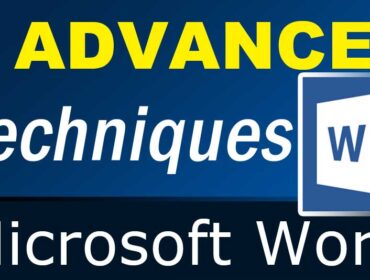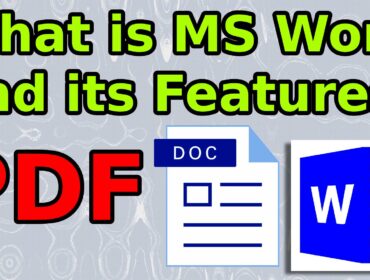How to print on pre printed certificate using Microsoft Word
How to print on pre printed certificate using Microsoft Word: In this tutorial you will learn how to print on pre printed certificates
using Microsoft Word.
Step1: Scan the certificate and insert the image in Microsoft word.
Step2: Change the page layout settings to match the certificate’s size. In this case I shall select A4 as the paper size and orintation as landscape because the size of the certificate is also A4 and
landscaped.
Step3: Change the size of the image to its original size which is same as the size of the paper. Then align the image to the center of the page.
Step4: Insert text boxes wherever necessary. Select the font size and alignment as required. Select none for the shape’s fill and shape’s outline in order to remove the fill and the outline color.
Then select and move the textboxes if necessary. Repeat the steps to add more text boxes as required. Then finally give a test print and check whether the printing happens as desired and perfect. You might have to take some trial printouts and if the texts are not printed at the right place then you might have to move and relocate the textboxes a few points up and down and left to
right.
This might take a while but the success is guaranteed.
More similar tutorials: How to Design Word Search Puzzle Using Textbox Linking Feature in Microsoft Word.
- MS Word Shortcut Keys PDF - October 13, 2024
- What is MS Word and its Features PDF - October 10, 2024
- 10 Free Word Templates for Every Need - October 10, 2024