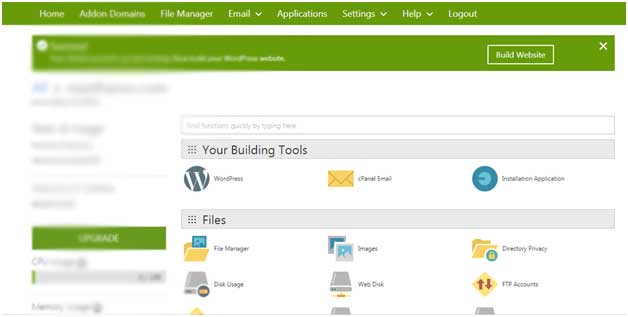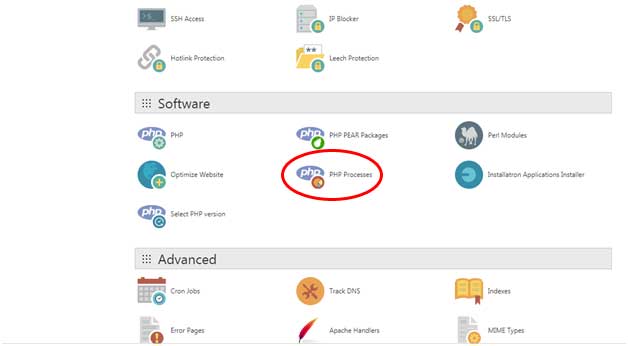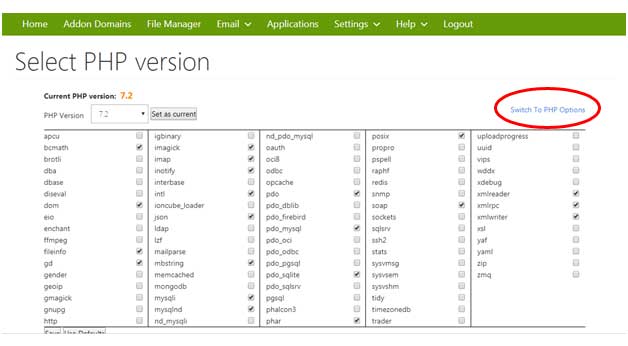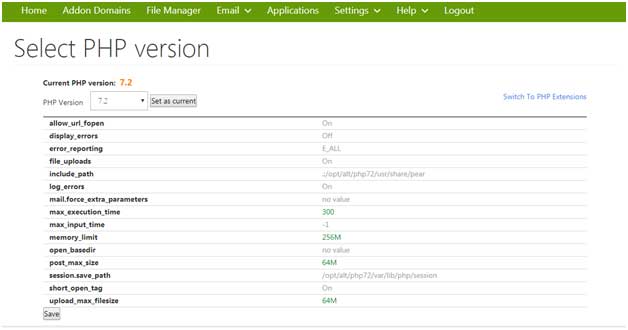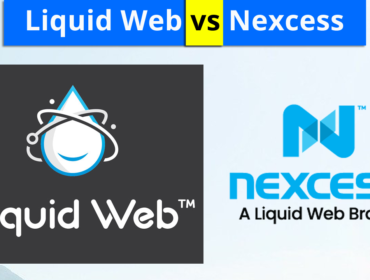How to increase memory limit godaddy? How to change memory limit godaddy? How to increase memory limit wordpress?
Learn how to Increase memory limit godaddy in 4 simple steps. Are using Godaddy hosting? Are you using wordpress content management system (cms)? Are you facing problem increasing the memory limit? Then you have come to the right place.
Continue reading you will learn How to change memory limit godaddy? In 4 simple steps:
Sometimes wordpress themes or plugins might require additional memory for proper functioning and fast loading of websites. Sometimes you may end up in some fatal memory errors. This happened to me once as well.
Usually you could go to wp-config.php file and increase the default memory limit values. But sometimes the web hosting providers may not provide you a direct access to these memory limit options. This is true with Godaddy.
In Godaddy hosting I searched a lot for memory limit options including wp-config.php file but couldn’t find the memory limit options.
I called up Godaddy’s customer support and learnt How to change memory limit godaddy.
Step 1: Go to Godaddy Cpanel
Step 2: Scroll down and click on PHP Process
Step 3: Then click on switch to PHP process
Step 4: Now Change the memory limit options you want. Usually you might want to change the memory_limit, maximum_execution_time, post_max-size, upload_max_filesize etc. (How to increase php memory limit godaddy cpanel)
- MS Word Shortcut Keys PDF - October 13, 2024
- What is MS Word and its Features PDF - October 10, 2024
- 10 Free Word Templates for Every Need - October 10, 2024