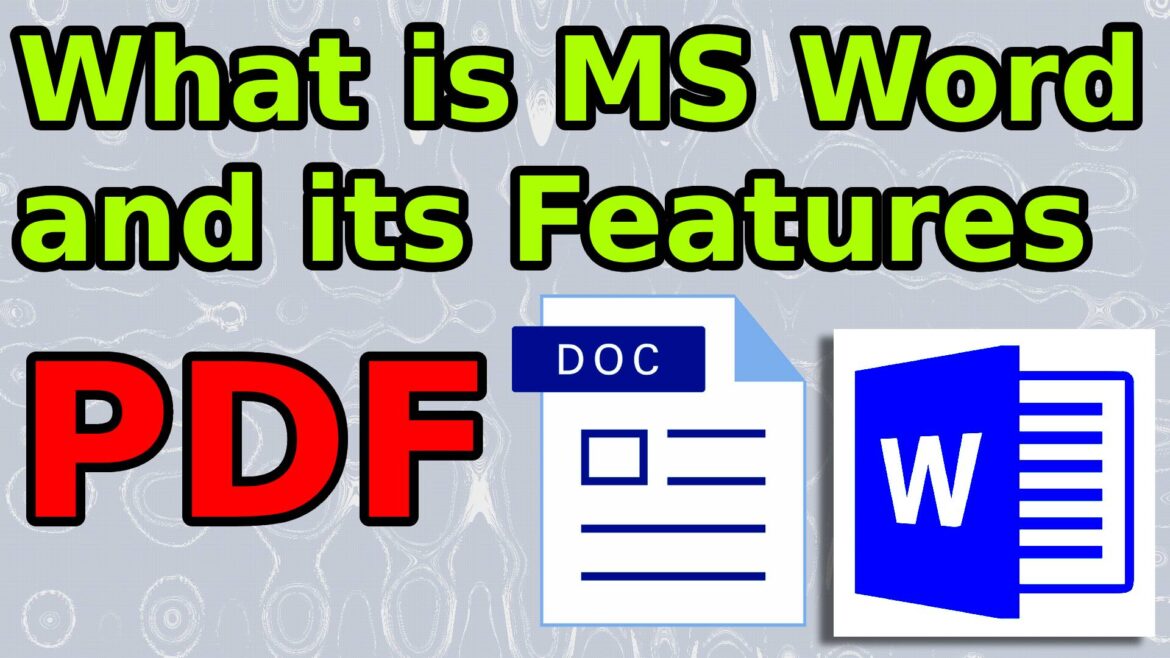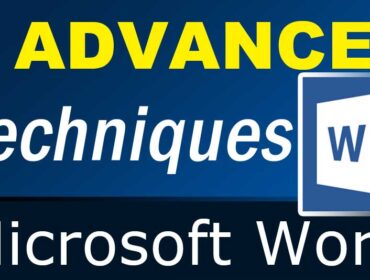What is MS Word and its Features PDF
Microsoft Word, often referred to simply as MS Word, is a word processing application developed by Microsoft. It is one of the most widely used tools for creating, editing, and formatting documents. In this article, we’ll explore what MS Word is and delve into its various features, which you can conveniently find in a PDF guide.
Note: You can save this article page as a PDF by pressing Ctrl + P and selecting “Save as PDF” in the Printer section. This method works in all browsers.
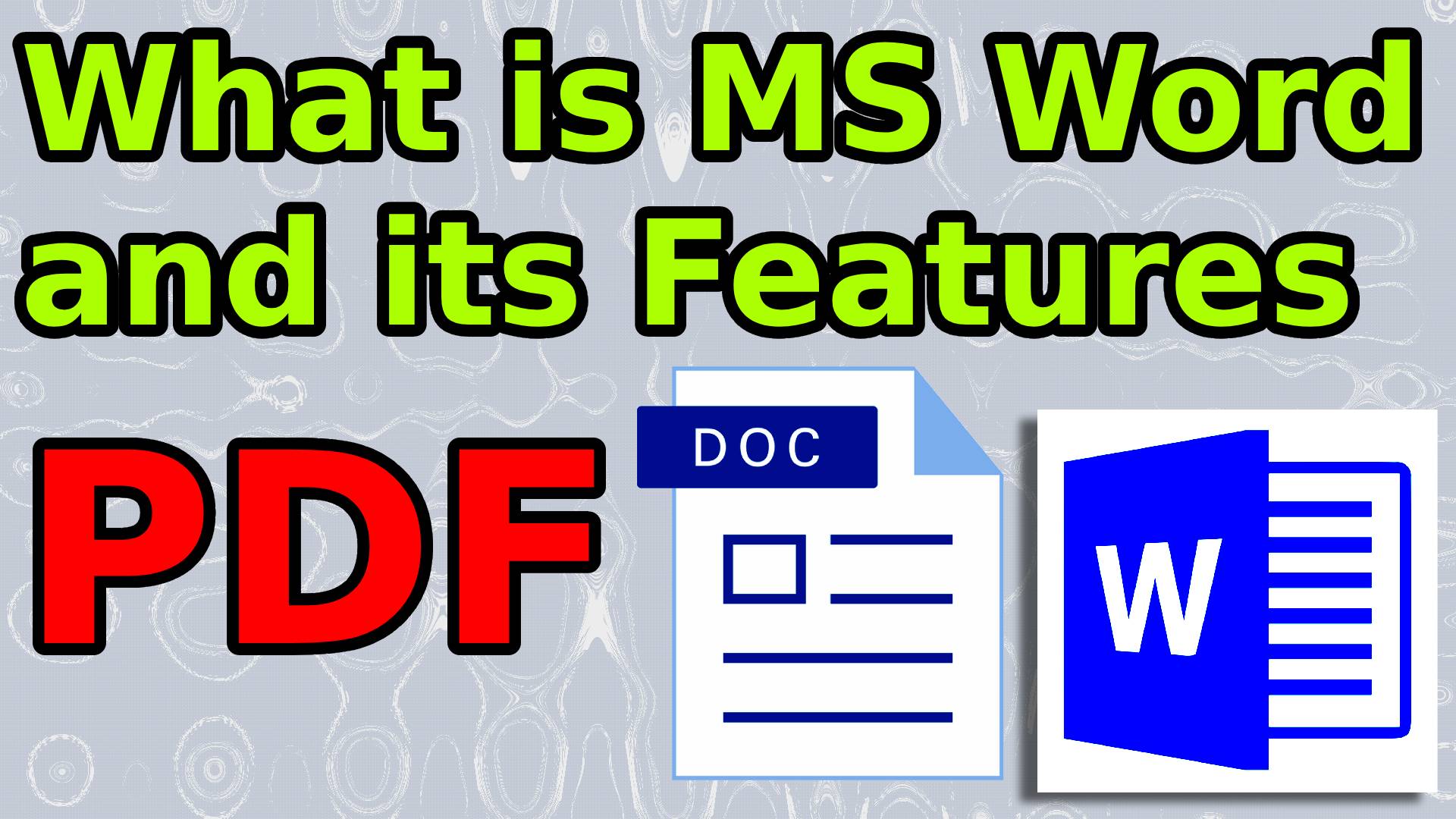
Understanding MS Word
MS Word is part of the Microsoft Office suite, a collection of productivity software that includes applications like Excel, PowerPoint, and Outlook. MS Word allows users to create a wide range of documents, from simple letters and reports to complex manuscripts with images and tables.
Key Features of MS Word – Key Benefits of MS Word and its Features
MS Word is packed with features designed to make document creation and editing as seamless as possible. Here are some of the most notable features:
1. User-Friendly Interface
The interface of MS Word is designed to be intuitive and user-friendly, catering to both novices and experienced users. It features a ribbon at the top of the window that organizes tools into logically arranged tabs, such as Home, Insert, Design, Layout, and more, making it easy for users to find the tools they need. Additionally, users can customize the Ribbon to include their most frequently used features, enhancing navigation and efficiency.
2.Advanced Text Formatting Options
One of MS Word’s core functions is its ability to format text, offering both basic and advanced typographical options. Users can choose fonts, sizes, colors, and styles, such as bold, italic, or underline, while also modifying character spacing and applying text effects like shadows or reflections. Additionally, paragraph formatting options include alignment, line spacing, and indentation. The “Format Painter” tool further enhances this capability by allowing users to copy formatting from one part of the text to another quickly, ensuring consistent formatting throughout the document.
3. Extensive Template Feature Library in MS Word
MS Word offers a variety of templates that simplify the document creation process, extending well beyond simple documents. Whether you need to draft a resume, a business letter, or a brochure, there is an extensive library of professional-grade templates available to help you get started quickly. This includes templates for brochures, flyers, newsletters, and certificates, as well as templates specific to various industries, reducing the time spent on formatting and layout.
4. Spell Check and Grammar
MS Word includes a powerful spell check and grammar tool that helps users identify and correct errors. This feature improves the quality of documents and aids in professional writing.
5. Insert Images and Tables
Users can easily insert images, charts, and tables into their documents to make them more visually appealing and informative. The Insert tab provides access to these features, allowing for seamless integration of visual elements.
Advanced In-Depth Features of MS Word
Beyond the basics, MS Word also includes a range of advanced features that cater to more complex document needs.
1. Track Changes
This feature is particularly useful for collaborative work. Track Changes allows users to see edits made by others, accept or reject changes, and add comments for further clarification.
2. Mail Merge for Personalized Communication
Mail Merge is a powerful and invaluable tool for creating personalized documents, such as letters, envelopes, or labels, for multiple containers. By connecting a document to a data source, such as a database or Excel spreadsheet, users can automate the inclusion of personalized information and create customized correspondence. This feature is particularly useful for businesses and event invitations, streamlining the process of sending targeted communications.
3. Macros: Automating Repetitive Tasks for Improved Efficiency in MS Word
Macros in MS Word are vital sequences of commands that can be recorded to automate repetitive tasks, saving time and reducing the likelihood of errors for users who frequently perform the same actions in their documents. This feature can be used for anything from simple formatting changes to more complex operations like batch processing documents, making it a valuable time-saver in document management.
4. Compatibility and Sharing
MS Word supports a variety of file formats, ensuring compatibility with other software. It also offers sharing options, including cloud integration with OneDrive, making it easy to collaborate and share documents.
To expand on the features of MS Word in depth, here’s a more detailed exploration of its functionalities:
5. Smart Lookup and Researcher
The Smart Lookup feature in MS Word allows users to highlight a word or phrase and retrieve relevant information from the web without leaving the document. The Researcher tool aids in gathering sources and citations directly within the document, promoting efficient research practices.
6. Enhanced Collaboration Tools
MS Word supports real-time collaboration, allowing multiple users to edit a document simultaneously. Users can see who is working on the document and view their changes in real-time. The commenting feature helps facilitate discussions around specific sections, improving team collaboration.
7. Accessibility Features
MS Word includes various accessibility options, such as the Accessibility Checker, which identifies potential barriers for users with disabilities. Users can also utilize features like the voice dictation tool, allowing for hands-free document creation and editing, making MS Word more inclusive.
7. Powerful Spell and Grammar Check
While most word processors include basic spell checking, MS Word’s tools are enhanced with AI algorithms that provide contextual grammar suggestions and style tips. This feature can help elevate writing quality and ensure that documents are polished and professional.
8. Integration with Other Microsoft Office Apps
MS Word seamlessly integrates with other applications in the Office suite. Users can easily import data from Excel, insert PowerPoint slides into documents, or share files via Outlook, enhancing productivity and ensuring coherent workflow.
9. Version History and Auto-Save
MS Word offers a robust version history feature, allowing users to track changes made over time. If a mistake is made, users can easily revert to earlier versions of the document. The Auto-Save feature ensures that work is continuously saved in real-time when using OneDrive or SharePoint, minimizing data loss.
In this Section you will Explore MS Word and its Features in Detail. The following information will help you in the following:
-
Understanding MS Word and its Features
-
Advanced Tools in MS Word and its Features
-
Enhancing Productivity with MS Word and its Features
Tabs in Microsoft Word: A Comprehensive Overview of MS Word and its Features
In Microsoft Word, the Ribbon is organized into several tabs, each containing specific groups of tools and features. Here’s a breakdown of the options typically found in each tab of Microsoft Word, along with a list of the primary tabs you will encounter:
1. Home Tab
- Clipboard (Cut, Copy, Paste, Format Painter)
- Font (Font type, size, bold, italic, underline, strikethrough, subscript, superscript, font color, highlight color)
- Paragraph (Alignment, line spacing, indentation, bullet points, numbering, borders, shading)
- Styles (Quick styles for headings, body text)
- Editing (Find, Replace, Select)
2. Insert Tab
- Pages (Cover Page, Blank Page)
- Tables (Insert Table, Quick Tables)
- Illustrations (Pictures, Shapes, SmartArt, Chart)
- Links (Hyperlink, Bookmark, Cross-reference)
- Header & Footer (Insert Header, Insert Footer, Page Number)
- Text (Text Box, Quick Parts, WordArt)
- Symbols (Equation, Symbol)
3. Design Tab
- Document Formatting (Themes, Colors, Fonts, Effects)
- Page Background (Page Color, Page Borders)
4. Layout Tab
- Page Setup (Margins, Orientation, Size, Columns)
- Paragraph (Spacing, Indent, Line and Page Breaks)
- Arrange (Position, Bring Forward, Send Backward, Group, Align, Rotate)
5. References Tab
- Table of Contents (Insert Table of Contents)
- Footnotes & Endnotes (Insert Footnote, Insert Endnote)
- Citations & Bibliography (Insert Citation, Manage Sources)
- Captions (Insert Caption, Insert Table of Figures)
- Index (Insert Index)
- Table of Authorities (Insert Table of Authorities)
6. Mailings Tab
- Create (Start Mail Merge, Select Recipients)
- Write & Insert Fields (Insert Merge Field, Highlight Merge Field)
- Preview Results
- Finish (Finish & Merge)
7. Review Tab
- Proofing (Spelling & Grammar, Thesaurus)
- Language (Set Language, Translate)
- Comments (New Comment, Delete, Previous, Next)
- Tracking (Track Changes, Accept, Reject)
- Compare (Compare, Combine)
- Protect (Restrict Editing)
8. View Tab
- Document Views (Print Layout, Read Mode, Web Layout, Outline, Draft)
- Show/Hide (Ruler, Gridlines, Navigation Pane)
- Zoom (Zoom settings)
- Window (New Window, Arrange All, Switch Windows)
9. Help Tab
- Access Help Resources
- Feedback (Send Feedback)
- About Microsoft Word
These options can vary slightly based on the version of Microsoft Word you are using, but this list provides a comprehensive overview of the tools available in each tab.
Additionally, depending on the version and customization, users may find extra tabs that serve specific functions or contain add-ins.
Important Dialog Boxes in Microsoft Word – MS Word and its Features
Here are some of the important dialog boxes in Microsoft Word:
1. Font Dialog Box
- Allows users to change font type, size, style (bold, italic, underline), color, and other text effects.
2. Paragraph Dialog Box
- Provides options for paragraph formatting, including alignment, indentation, line spacing, and spacing before and after paragraphs.
3. Page Setup Dialog Box
- Enables users to adjust page layout settings, such as margins, orientation (portrait or landscape), paper size, and columns.
4. Table Properties Dialog Box
- Used to format tables, including cell size, alignment, borders, and shading options.
5.Insert Hyperlink Dialog Box
- Allows users to create hyperlinks to web pages, files, or email addresses, enhancing document interactivity.
6. Find and Replace Dialog Box
- Facilitates searching for specific text within the document and replacing it with different text.
7. Spell Check Dialog Box
- Displays spelling and grammar suggestions, allowing users to correct errors in their documents.
8. Styles Dialog Box
- Provides access to various text styles and allows users to create and manage custom styles for consistent formatting.
9. Insert Table Dialog Box
- Enables users to insert and configure tables into the document, specifying the number of rows and columns.
10. Header and Footer Dialog Box
- Allows users to insert and format headers and footers in the document for page numbering, dates, or titles.
11. Footnote and Endnote Dialog Box
- Provides options for inserting and managing footnotes and endnotes within the document.
12. Document Properties Dialog Box
- Displays and allows users to edit metadata associated with the document, such as title, author, and keywords.
These dialog boxes enhance the functionality and usability of Microsoft Word, making document creation and formatting more efficient and tailored to user needs.
Conclusion – MS Word and its Features
Microsoft Word is a powerful word processing tool with an extensive array of features that cater to various document creation and editing needs, making it essential for both personal and professional use. Whether you are writing a simple letter or managing a complex project, mastering its capabilities can significantly enhance your productivity and the quality of your written communication. Exploring and utilizing these advanced features can transform MS Word from a simple word processor into a powerful document management system. Additionally, by converting MS Word documents to PDFs, users can ensure their documents are easily accessible, shareable, and secure. Understanding these features and how to use them can profoundly improve your document creation and management process.
Similar Articles:
10 Free Word Templates for Every Need
- MS Word Shortcut Keys PDF - October 13, 2024
- What is MS Word and its Features PDF - October 10, 2024
- 10 Free Word Templates for Every Need - October 10, 2024