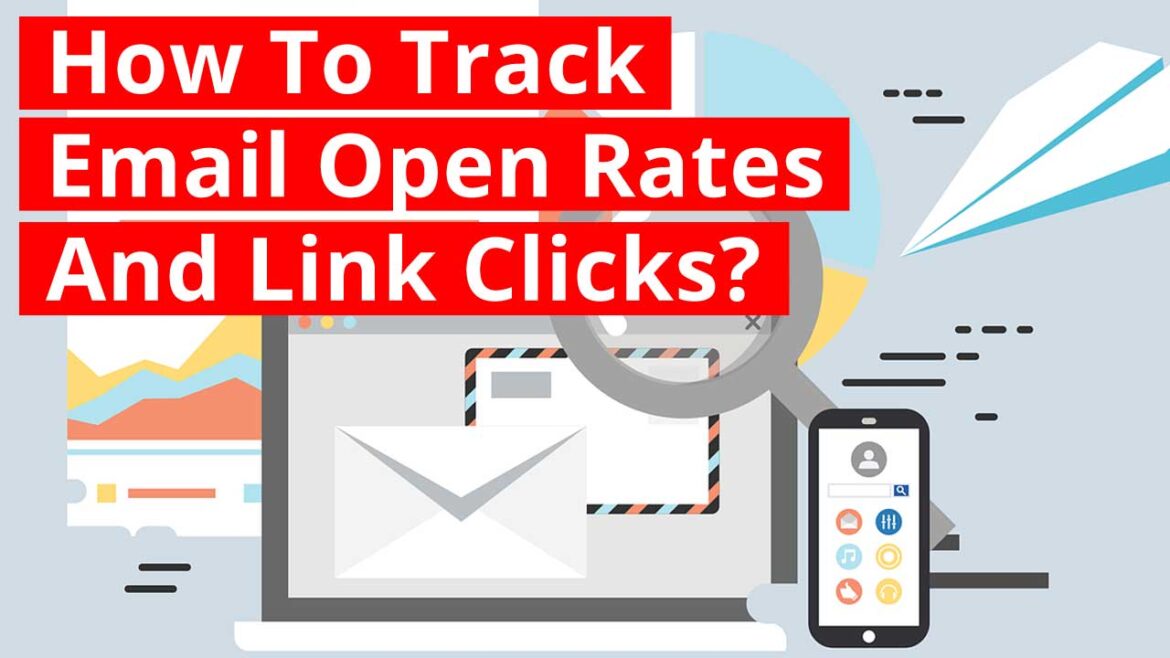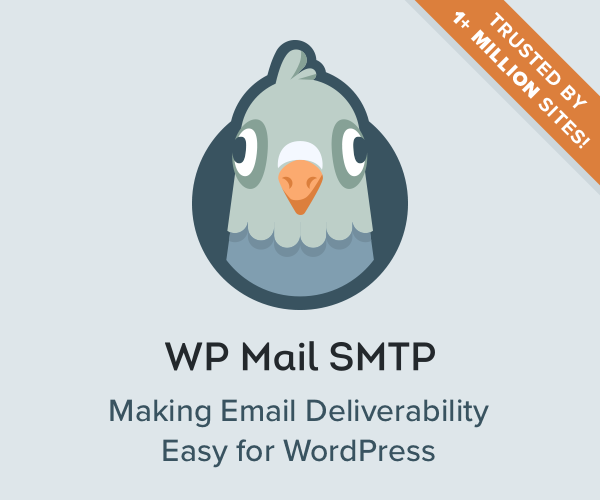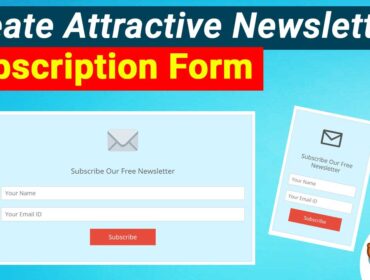How To Track Email Open Rates And Link Clicks
Do you want to know How To Track Email Open Rates And Link Clicks? Do you want to know the status of your Emails? Do you want to know whether it was found and read by your recipient? Do you want to know which of your links inside your Emails were clicked? And ultimately if you want to know the overall performance of your Emails then you should go through every inch of this article till the end.
There are plenty of Email tracking tools and applications in the market but most of them are capable of performing just the basic tracking of Emails. Moreover they aren’t satisfactory for every business model. So you need a robust Email tracking system that answers all your questions regarding the Email activities. And of course it should hep you get the accurate summary, right directions and enhanced decision making ideas with regard to your Email marketing activities.
If your website is developed using WordPress then the best Email tracking plugin that I would like to recommend would be WP Mail SMTP. The Email tracking functionality that comes with this plugin is a premium feature. So you will need a Pro subscription for the plugin. You can avail huge discounts for WP Mail SMTP Pro through this link.
How to track your Emails using WP Mail SMTP?
With WP Mail SMTP WordPress plugin you can track the status of your Emails. Like you can track how many people have opened your Emails and which of the links inside your Email were clicked.
There are many circumstances where you want to confirm whether your Emails are really entertained or not. The issue becomes a little serious if you are running an E-Commerce business or online services. For instance you might want to know whether the responder Emails such as product order confirmation is read by you customers. Another instance would be whether Email notifications such as new product launch etc are being viewed by your audience or not.
Ultimately the Big Question is: Are your customers or audience simply ignoring your Emails?
Well! You could easily come out of this dilemma with this awesome feature WP Mail SMTP Pro. You can easily make out how many views your Emails have got, which links inside your Emails were attention grabbers and many other Email related things in a single dashboard. You can refer to the image below:
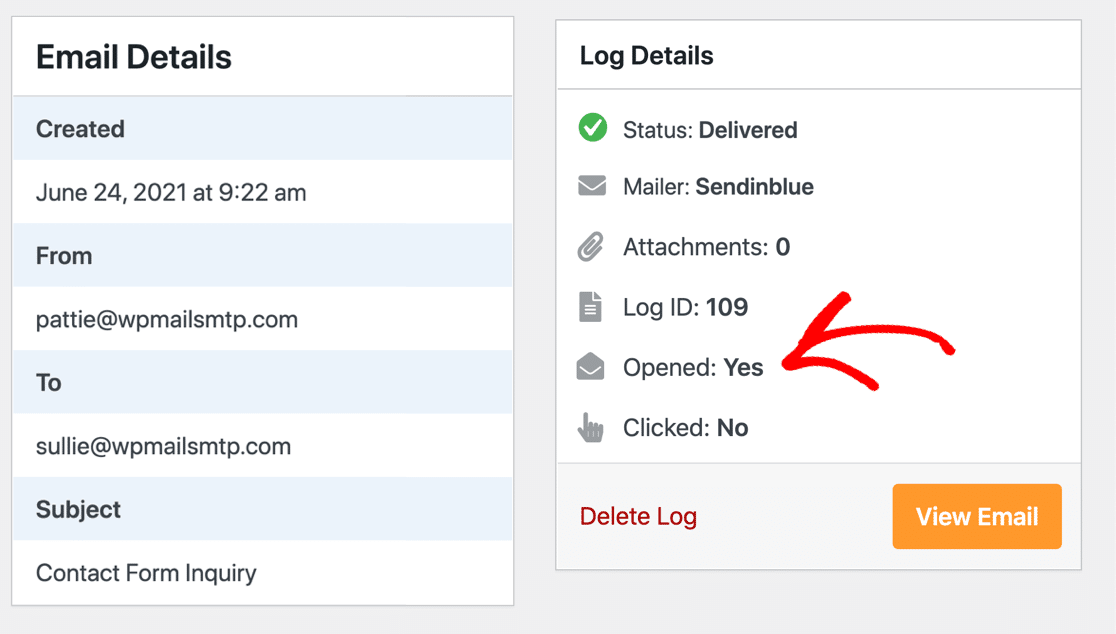
Ok, Now lets talk about how this option works and what you will need to do practically. Well! the process is really very simple! All you would need is to simply enable the Email tracking feature inside WP Mail SMTP and that’s it! You would start getting the Email status the very next second! Sounds surprising isn’t it!
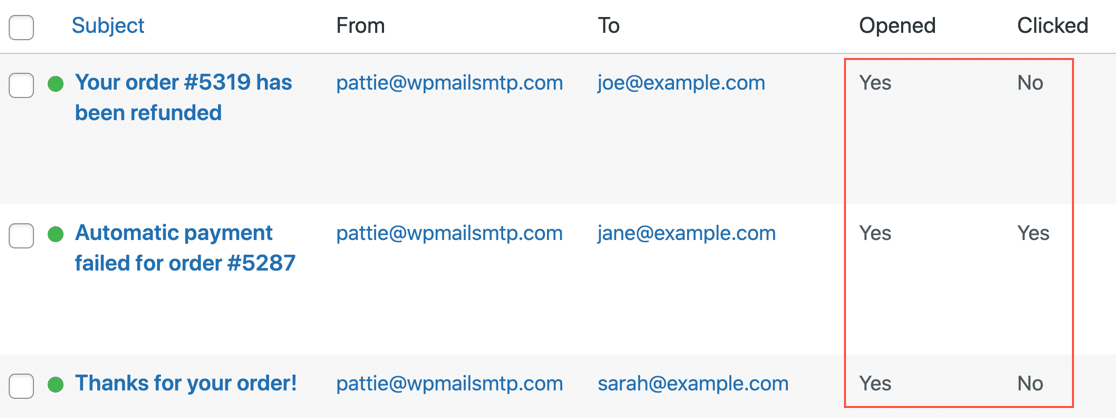
In the recent version of WP Mail SMTP Pro you also get an option to Re-Send WordPress Emails with a single click of a button. To do this you will need to visit the Email log section and click on the Re-send button and that’s it.
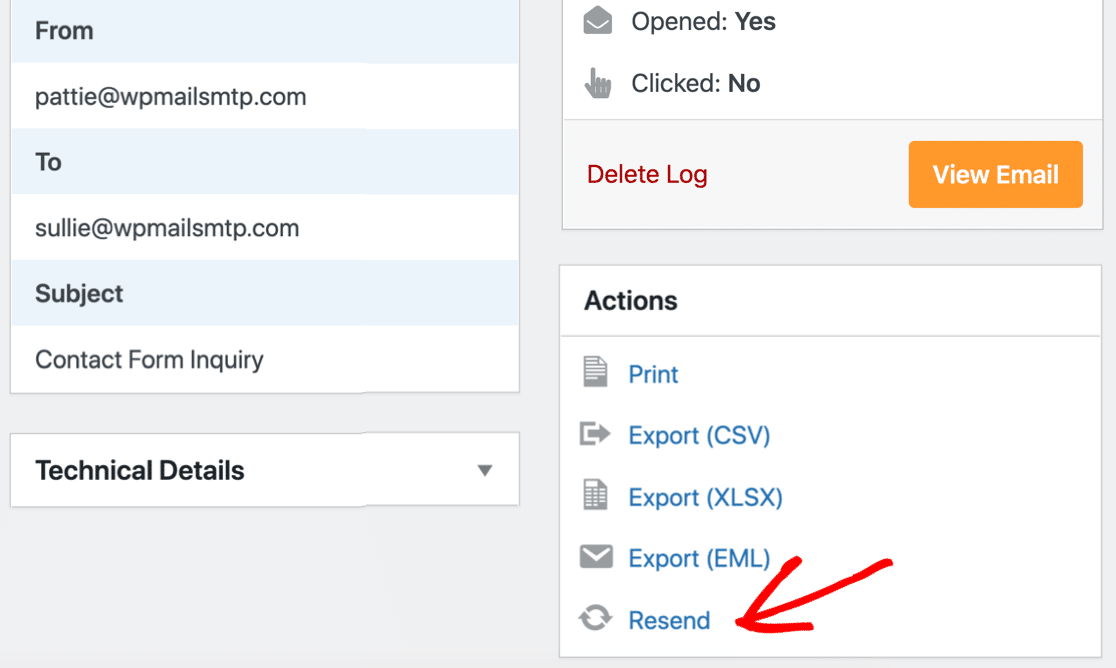
In some cases due to technical issues if there is an Email failure then you can resend it using this awesome feature. You may send it to the same recipient or to a different person’s mail ID. Refer to the image below:
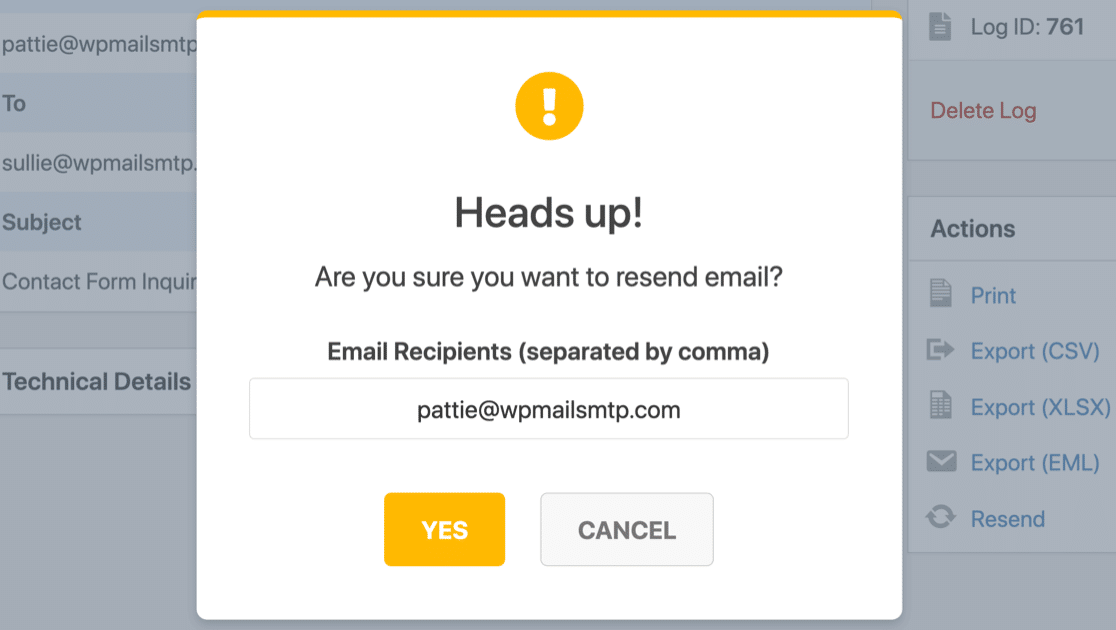
Surprisingly you can also do a bulk Email resend and send mails to multiple recipients all at once. To do that you acn go to the Failed tab as shown in the image below, multi select Emails, choose resend from the drop down and click the Apply button.
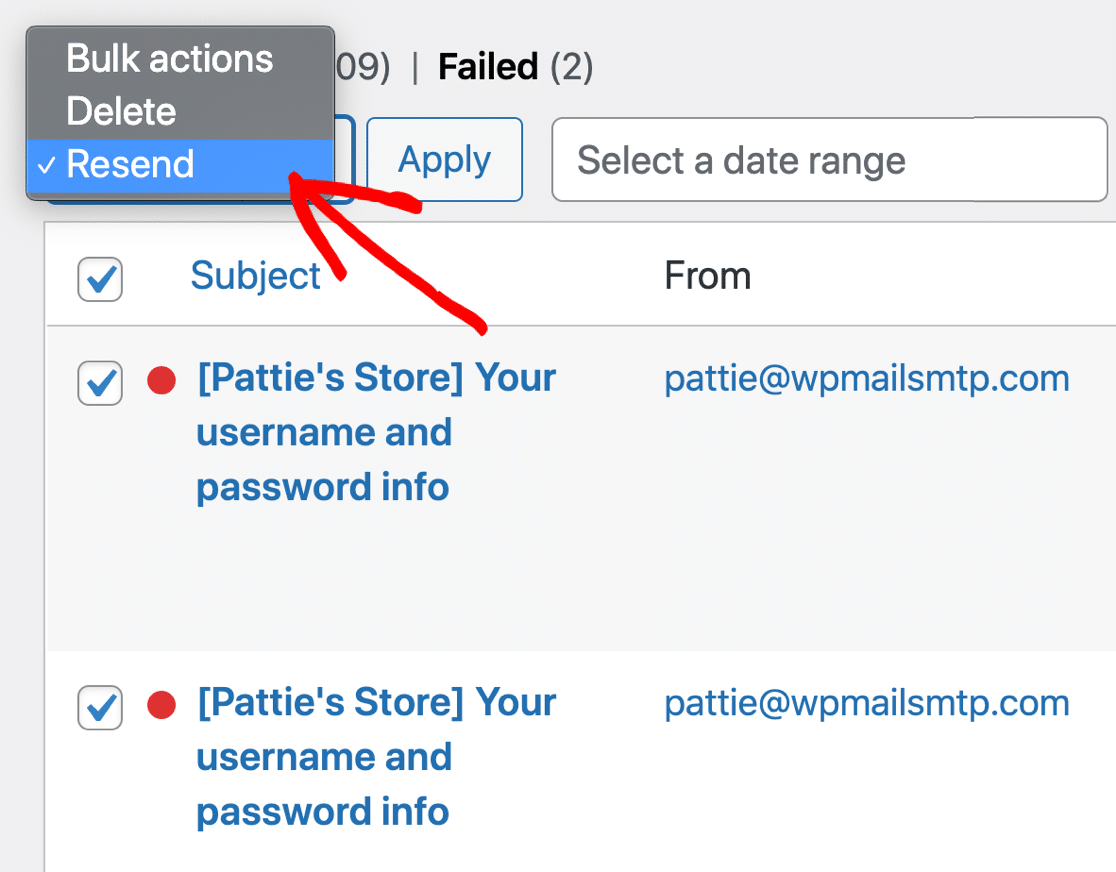
Now at this point a question might arise in your mind: Would bulk resend of Email cause any side effects on your server? The answer is: Absolutely not because the Emails would be queued and send one after the other in order to reduce your server load. Hence your site performance wouldn’t be affected.
Attachment Saving Feature
The new update also has a new surprising feature for you that you might have looking for since a longer period. Yes guys I am talking about The file attachment feature. Few questions might bother you but you need not worry because the solution is right here.
- You might ask what would happen to the attachments that were with those failed Emails. Well! They would be saved along with the original Emails.
- What would possibly happen to the attachments of deleted Emails? Well! They would be deleted too the very moment you delete the Emails. So there is absolutely nothing to worry about your server space.
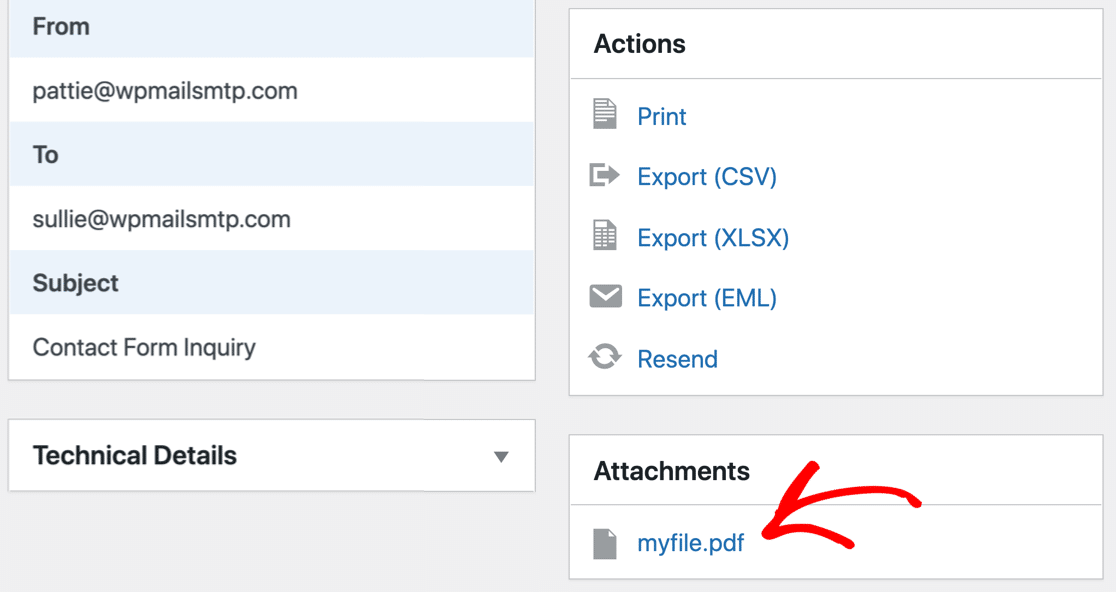
Bulk Email Export
If you would like to export your Emails then you could do so in various formats. You are allowed to export in XLSX, CSV and EML formats. The EML format especially helps you to import your Emails to any Email client with the same Email format. You could download it as a single ZIP file and simply import them in just one click. There is no problem with the look and feel after import, you just get all your Emails as just as they appeared before.
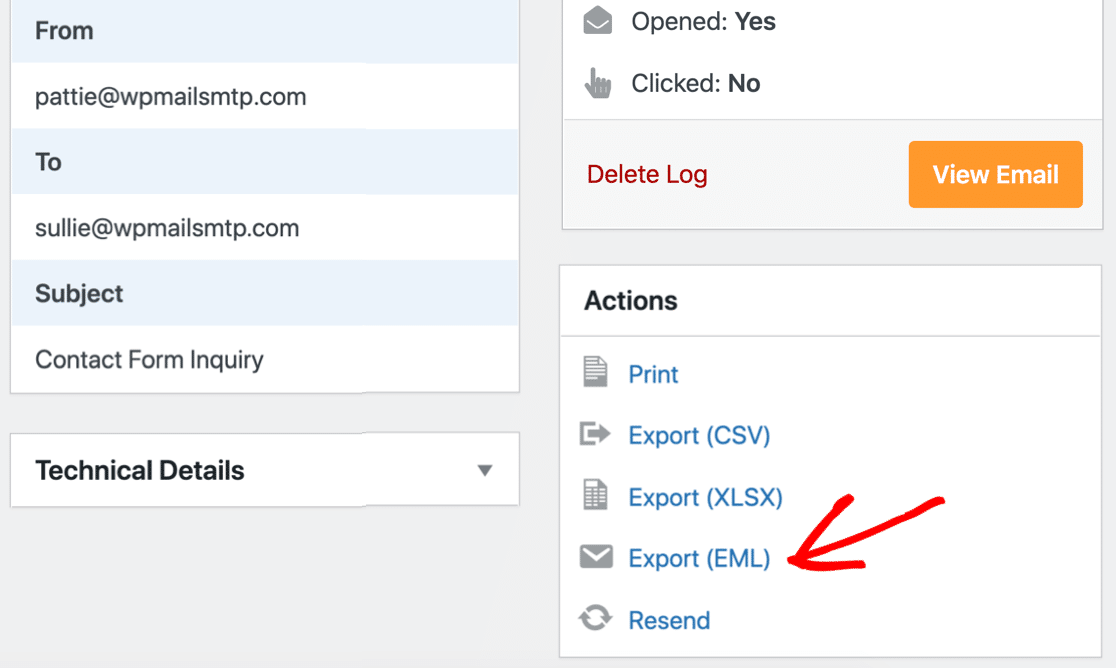
The New Email Logs for WordPress Multisite
If you have multiple sites under one roof and you would want to check Emails logs for them then this new feature of the latest update of WP SMTP Pro could a great help. With this new feature you could check Email logs of your subsites in a single dashboard. A new dropdown feature is added as shown below:
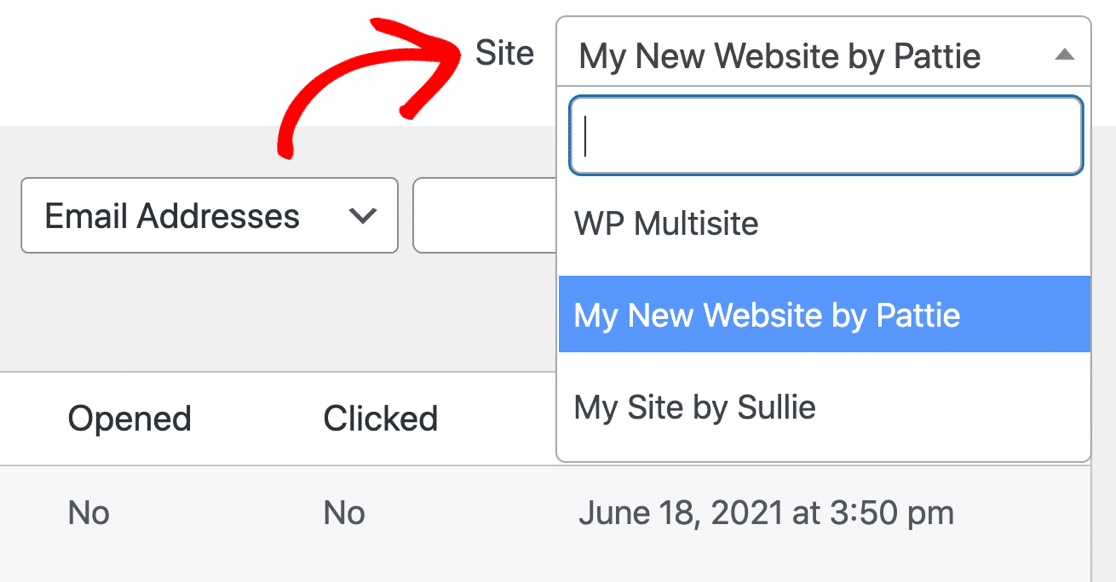
So this reduces the pain for network admins! They could simply sit at one place and check the Email logs. It is possible to search for a particular site out of 100s of subsites through this drop down feature.
So this the time for you to upgrade to WP Mail SMTP 2.9 Pro. Click here to know more…
Similar Articles:
- How To Automate Your Work With Zapier And WPForms
- Embed Calculator on Website and Increase Website Traffic Fast
- How to Quickly Install Google Analytics Global Site Tag in WordPress (gtag.js)
- Best WordPress SMTP plugin – How to send Email through SMTP in WordPress
- Best way to share WordPress analytics reports with Google Analytics
- Best conversational forms for WordPress sites
- Best Examples to Create Order Form in WordPress using WPForms Plugin
- MS Word Shortcut Keys PDF - October 13, 2024
- What is MS Word and its Features PDF - October 10, 2024
- 10 Free Word Templates for Every Need - October 10, 2024